TOUGHBOOK: The Super Rugged Laptop Teardown
by David Kohanbash on March 20, 2015

Hi all
Today I have a Panasonic Toughbook CF-18 that I will have the opportunity to tear down and see just what makes these computers so rugged. Please keep reading for the details of scan through for some nice pictures (you can click an image for the larger version).


Swivel touchscreen top. Can swivel 180degrees in the clockwise direction. Lock button for the screen is at the base of the swivel.
The computer weighs 4lb 10.8 oz and feels as solid as a brick. The entire case and most of the internals are made from metal making a very strong laptop that feels like it can be abused. The designers were nice enough to leave the screws exposed for easy maintenance, repair, and teardowns. Gotta love it! The bottom of the laptop claims that there are dangerous voltages inside and no user serviceable parts…
Using the laptop can be a bit difficult at first. The keyboard is small (9.2 x 4.2 inches) and can be hard to type. It does have a good amount of force required to type which I found pleasing (It is a little more than a standard laptop). Also the mouse is not the most responsive and has a small touch area (2 x 1.5 inches). The touchscreen is really nice for the era and great to compensate for the mouse.
The display on the monitor was pretty good. It had even back-lighting and sufficient power.

The front panel has a metal lock that holds the lid shut. This is a two-part lock that will keep the lid closed nicely. On the left is a strong slide switch for power with a few soft buttons on the right for contrast, locks, etc..

The left side has a majority of the connectors. It has the power, USB, modem, ethernet, and the PC-CARD slots. Each port is covered by a rubber sealing cover, to help keep dust and water out. The stylus for the touchscreen slides into the bottom part of the screen.

The right side has both the battery and the hard drive. In order to open those slots you need to move the switch over and then down in two separate motions. Really strong. All of these covers (also on other sides) are screwed down to the metal bottom frame.
The battery is Li-ion 7.4V 7.65Ah from Matsushita Electric in Japan.
The back of the laptop has speaker, microphone, VGA, serial (RS-232), and a lock port. In addition there is a strap that runs in the back that can be used for holding or swinging the laptop around to make a good carrying handle and/or weapon).
The bottom of the laptop has a large panel that can be removed to get into the laptop, a docking port, as well as the speaker on its own plate.
I was wondering where the RAM was hidden since I thought that it would be considered a serviceable item. I found it under the speaker. After removing the speaker mounting plate there was a 256MB DDR PC-2700 333MHz RAM (with a label that says “FOR PANASONIC”). The speaker panel is sealed with 4 screws and some sticky foam. There is what looks like a thermal gap pad between the RAM chips and the metal of the speaker mount possible for some thermal dissipation. At first I was surprised to see standard crappy metal clips holding the RAM modules in, but then I saw on the speaker plate was a curved piece of metal that coupled with the gap pad make sure the RAM module can not move.
Finally to get into the computer bottom I had to open 17 screws (4 of them on the speaker module). The screws all had traces of locktite on them, making it difficult to open. My fingers were really hurting after opening the first few screws. Opening the bottom plate caused the “Warranty Void” sticker in the battery compartment between the bottom and the case to come loose.
I was not able to non-destructively open the top since I could not get the screws loose. Sorry about that 🙁
Doing a youtube search for toughbook torture gives some nice videos.
I hope you enjoyed the pictures above. If you have any field experience with the Toughbooks then please leave comments below (Others can also leave comments below).
I would like to thank David & Scott for providing the Toughbook for this teardown.







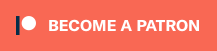
Leave a Reply